If you are looking for ways to slide into the New Year with your students, why not have them create ebooks using Google Slides? I can’t think of a better way to have student demonstrate their learning than by having them create an ebook.
eBooks
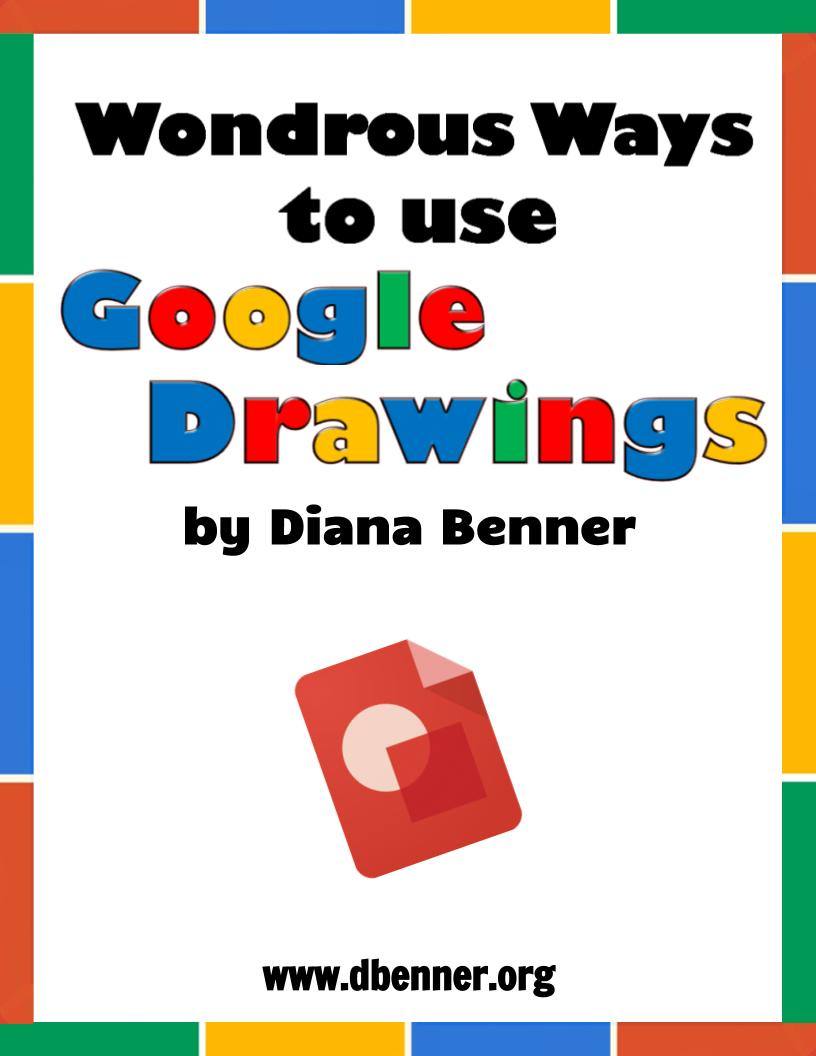
Sample ebook cover
eBooks are defined as a book publication made available in digital form, consisting of text, images, or both, that are readable on computers, laptops, or other electronic devices, such as iPads, Kindles, etc. However, a broader definition includes PDF files, which only require a web browser to read.
With Google Slides, students can create a simple ebook that includes text, photos, videos, and links. They can even create or select themes, templates, and layouts for their book. Once created, the ebooks can be shared with other students, both locally and around the world, for feedback.
Classroom Ideas
Because a PDF ebook is incredibly easy to create, having students make them is an excellent option for all kinds of projects. Today, many businesses create PDF ebooks; therefore, assigning them to students gives them additional skills needed for the future. A few ideas that come to my mind for ebook classroom projects include:
- Children’s books
- Book reports
- End of unit books
- Portfolios
- How-to manuals
- Reflective journals
- Memoir books
- Family histories
Creating eBooks with Google Slides
Below are four quick and easy steps on how to create an ebook in Google Slides.
Step 1: Customize the Slides
The first step in creating an ebook is to change the default widescreen format in Slides to a custom page size. This will allow the reader of the book to read it in portrait view.
To customize the slides:
- Go to File, Page Setup
- Select Custom in the format dropdown
- Enter 8.5 x 11 inches
- Select OK
If you want, you can now select a theme or customize your own, apply different slide layouts, or change the background. Consistency is always best when creating ebooks.
Step 2: Add Content
The next step is to begin adding content to your ebook. Some things you can add include a:
- Cover page
- Header
- Footer (with page numbers)
- Table of contents
- Conclusion page/credits page
Don’t forget that you can make your ebook interactive by adding links to videos and other resources.
Step 3: Download as a PDF
Once your ebook is complete, it is now ready to be saved as a PDF. To save your ebook as a PDF:
- Go to File
- Select Download as
- Select PDF
- Save the PDF or upload it to your Google Drive
Step 4: Share the eBook
The final step is to share your ebook with other students, teachers, administrators, or the world. If you upload the book to your Google Drive, you can then share it with others, which will generate a shareable link. Consider posting the link on your classroom website or blog.
Try It In Your Classroom
As you can see, it is very simple to create an ebook with Google Slides, and it doesn’t have to take up a ton of time. Start the New Year off by having your students give it a try.
If you use ebooks in your classroom, we would love to hear from you. As always, please share in the comment section.
