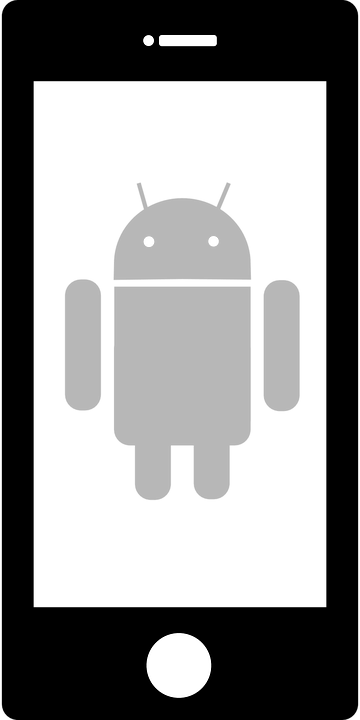If you have an Android tablet or phone, you might wonder if you are making the most of its features. Which version of Android you are running may determine which tips you can take advantage of now and which you may have to wait on until your device is updated to a newer version. Below are my top seven tips to help you get more from your Android tablet or phone.
- Kill apps that may be still running even though you aren’t using them. To do this, tap the Recent icon (long press the Home button if you do not have a Recent icon). A list of running apps appears. To kill an app, just swipe it left or right. When done, press the Back or Home icon to dismiss the list.
- Have your Android tablet daydream when not in use. This screensaver mode can be more than just a undulating color palette or digital photo montage. You may have an app that provides content to show. I use Flipboard to find current information about a variety of topics that I’m interested in. I can set Daydream mode to pull from Flipboard so that the screensaver shows me top headlines; tapping on a title opens Flipboard so I can locate the story and read it. To turn Daydream on, go into your device settings app and then tap on Display. Turn on Daydream and then tap the option to configure the screensaver. Each option will have its own settings that you can tweak.
- Easily project content from your device by purchasing a $35 Chromecast to connect to your TV or projector and installing the Chromecast app on your device. This is much easier than trying to have everyone crowd around your device when you want to take turns casting content for the group.
- Consider installing the IFTTT (If This Then That) app. It has lots of great recipes to help make you more productive, as well as some device-specific apps that help with a few specific tasks such as the DO Button, DO Camera, and DO Note.
- Take your camera to the next level by using it as a nice document scanner. Install Genius Scan – PDF Scanner and you can easily take photos with auto-crop suggestions that can be emailed to you as a PDF or JPG. The full version comes with a hefty price ($6.99), but is great if you want to automatically upload to different cloud connections you have.
- Easily zoom into pages, apps, and screens for easier viewing and reading. In Settings, locate the Accessibility section. Turn on Magnification gestures. You can now triple-click to zoom in/out and use two-finger movement to move the screen around.
- Download Drippler to access a wide variety of Android tips curated from sites blogging about various tips, ideas, and features.
Check out other tested and recommended Android apps at our list here for members.
If you could add one more tip for other Android users, what would it be? Email me at bellis@tcea.org and let me know or post in the Comments section below!