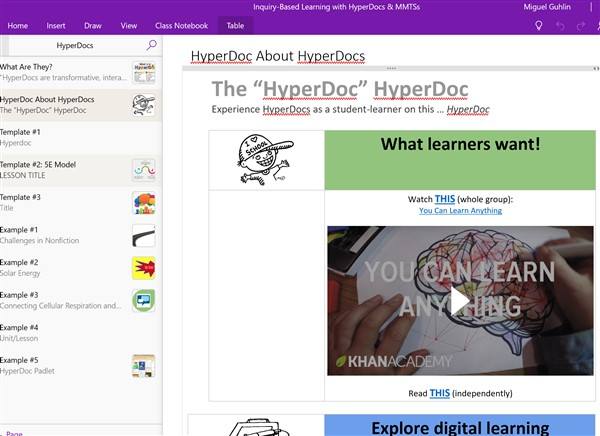Are you ready to get hyper about Microsoft Onenote Hyperdocs (a.k.a. “hypernotes”). HyperDocs.co tap into a student’s sense of independence and fascination with multimedia. They empower students to create content and easily share it with their teachers and others. However, Hyperdocs and multimedia text sets (MMTS) work primarily with Google Suites for Education. But there’s little reason you cannot adapt Hyperdocs in Google Docs to work in OneNote or Word Online.
From Google Doc to OneNote
Copying and pasting from a Google Doc to a OneNote page is straightforward. Imagine how easy it is, though, to use OneNote Class Notebook to easily distribute a Hyperdoc activity to your class.
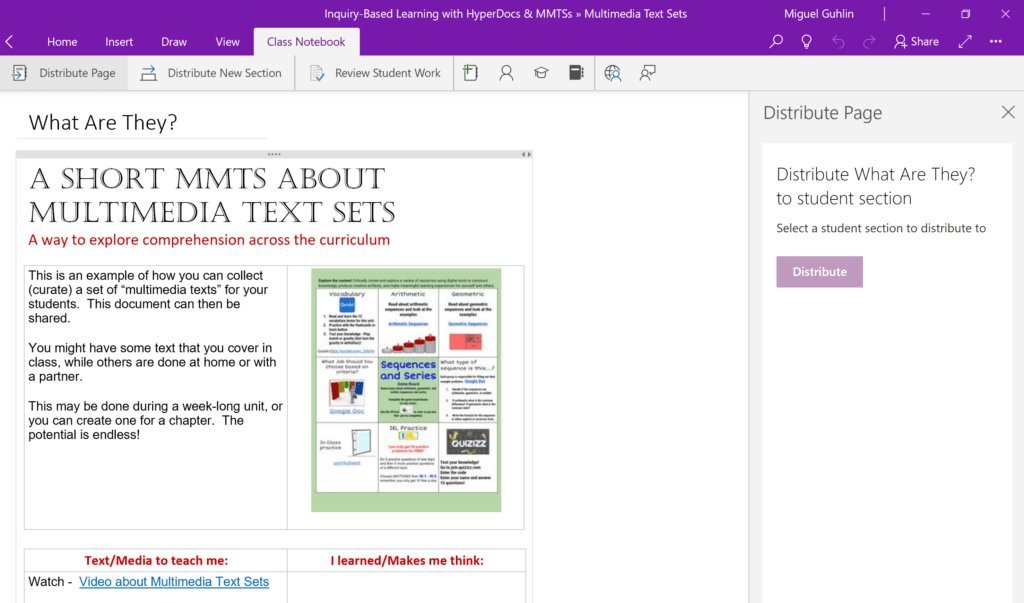
See more examples a OneNote Online Notebook | Get a copy of the OneNote Notebook (Open Link, then Edit in OneNote)
New OneNote App Features
While moving Hyperdocs and MMTS into OneNote, I took advantage of new OneNote features announced in August 2017. You can double-check which version (look for version 17.8471.5772) you have by going to your OneNote app settings.
The new features include two that are useful to those making Hyperdocs or image-rich MMTS:
- Insert online pictures: Use Bing’s Image Search to safely insert photos and images without ever having to leave OneNote.
- Tables of all shapes and sizes: One cell or many? Choose the number of rows and columns you need to organize your content. Once you’ve got a table, you can add or delete rows or columns, add table shading, or sort your content.
You can see the table in action in this multimedia text set for active learning:
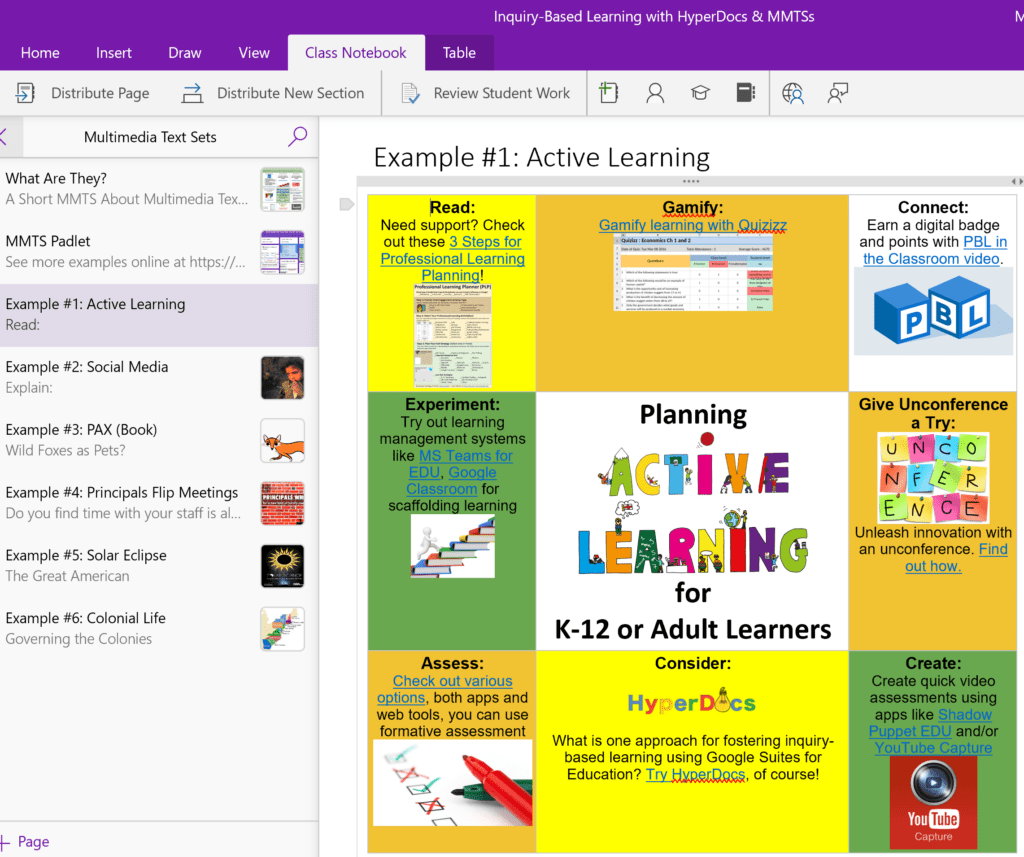
What’s more, you are able to embed tables inside of tables. Given OneNote Class Notebook’s ability to easily distribute content, you can now create a Hyperdoc and then send it to students. Or students can copy the content out of the OneNote Content Library into a Class Notebook.
From Google Doc to Word Online
If you prefer to work with Word Online files, you can also copy-and-paste Hyperdocs into a Word Online file. Although Word Online lacks a “Make a copy” of the current document on the screen, you can share the View/Edit link. Students with Word Online can access the template using the “Anyone with the View/Edit link.” At that point, they can select all and copy-and-paste into their own Word Online file. However, this is a slightly cumbersome way to share the file. Another approach involves placing a copy in Microsoft Teams OneDrive space. Students can also open the file in their Word Online and save it into their own OneDrive.
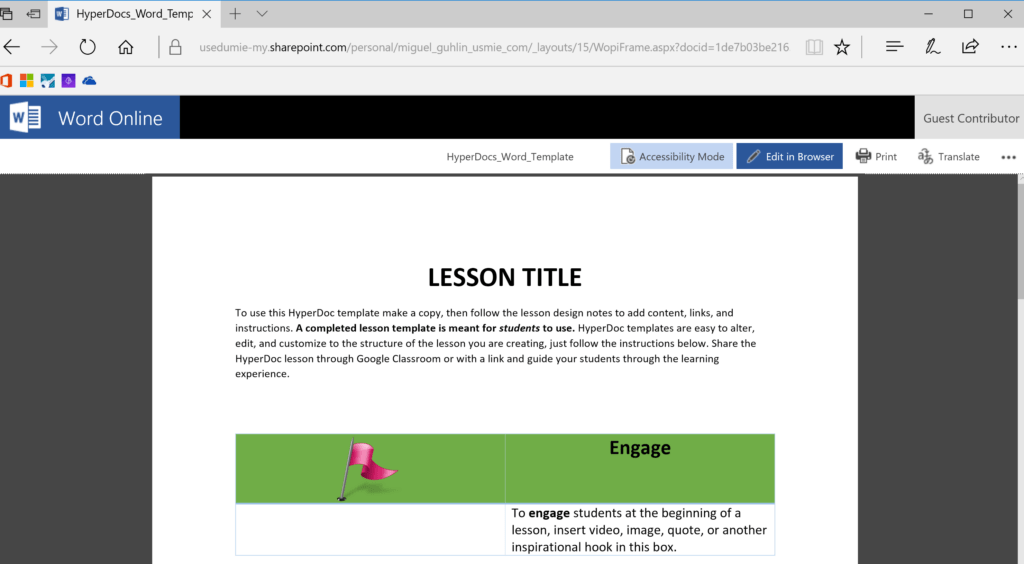
Learn More
If you’re ready to hack your classroom, there is no better way than using Hyperdocs and multimedia text sets. Learn more about hyperdocs online at Hyperdocs.co and then start creating your own hypernotes.