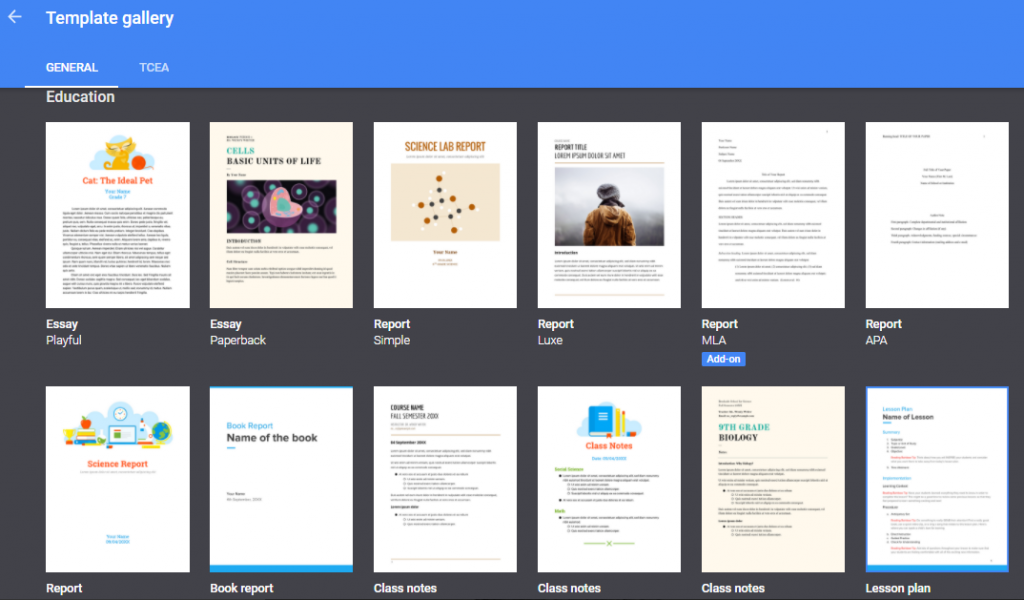If you are looking to be more productive with Google Drive in 2018, then you’ll definitely want to use some of the tips listed below. I use Google Drive every day, which means that I am always looking for ways to do things faster and easier. Google Drive has some features that are not as apparent as some of its core functionalities. I have listed five of the handiest Google Drive tips that you should take advantage of, if you don’t already.
1. Save Images and Web Pages Directly to Google Drive
There are times when I need to share images or entire pages with my colleagues via Google Drive. In the past, I would save the image and then upload it to Drive. This can be a very tedious process. However, thanks to the Save to Google Drive Chrome Extension, you can now simply right-click on an image and then click “Save Image to Google Drive”. If you want to save a web page, simply go to the web page you want to save and click on the Save to Google Drive extension, located in the upper right-hand corner of your Chrome browser.
2. Quickly Access your Files in Google Drive
This is one of the newest features added to Google Drive. It lets you quickly access the files that you have recently worked on. Once you turn it on, you’ll find a line of your recent files right in front of you on the top of the Folders section just like the image below.
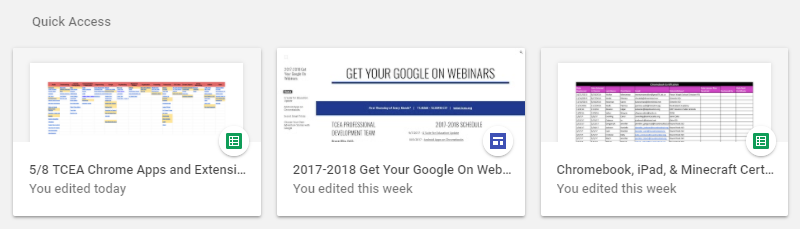
To turn it on, open your Google Drive Settings by clicking on the Gear icon in the top right-hand corner. Scroll to Settings and find the Suggestions section. Next, click the box for “Make relevant files handy when you need them.” Refresh your page in order to see the changes. Now you can quickly access your recently modified files.
3. Filter Your Searches
If you want to quickly find a file in your Google Drive, you can always search your Drive. But did you know that you can filter your search results by clicking on the not-so-visible drop-down button on the right edge of the Search box? Once you click the arrow, you will see a panel of search options. You can filter by file type, date modified, and owner. If you need to find shared files, you can filter the same by looking for the name of the person you’ve share the file with.
4. Take Advantage of Google Drive Templates
Google Drive templates are an underused feature that has the potential to make your life much easier. There is no use recreating the wheel if you don’t have to. Google has a gallery of templates you can use. There is also a Chrome app for the Drive Template Gallery that you can install. You can even create your own templates and/or access templates created by others within your domain. If you are unable to access the templates, then your G Suite Admin must enable access to public templates.
If you are looking for even more templates, Lori Gracey has written a few blogs about where to find some great ones. Be sure to check out Free Templates for PowerPoint/Google Slides, More Free Presentation Templates, and Google Templates for Students.
5. Attach Google Drive Files Quickly in Gmail
This is one of the simplest Google Drive tips that I often take advantage of, but many people don’t know about. If you need to quickly email a document from your Google Drive, don’t download the file and send it as an attachment. Simply look at the bottom of your Gmail’s compose window. There you will find a little Google Drive icon. When you click on it, your Google Drive files will appear. Find the document you want to send and insert it. You can insert it as either an attachment or as a link contained within the email. It’s so simple and easy!
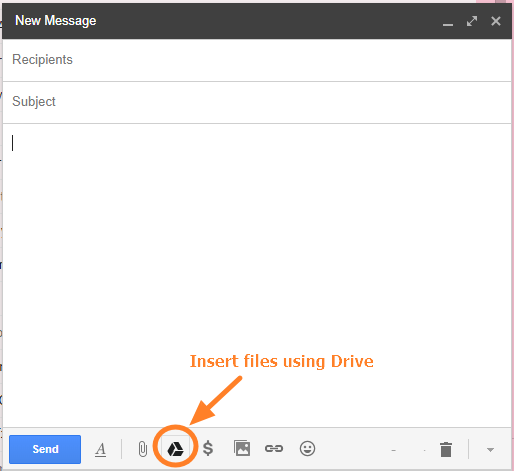
It’s clear that there are a number of ways to be more productive with Google Drive in 2018. These are just a few tips that have helped me be more efficient. I encourage you to try one (or all of them). If you have some other tips you would like to add to this list, drop them in the comment below and let us know.