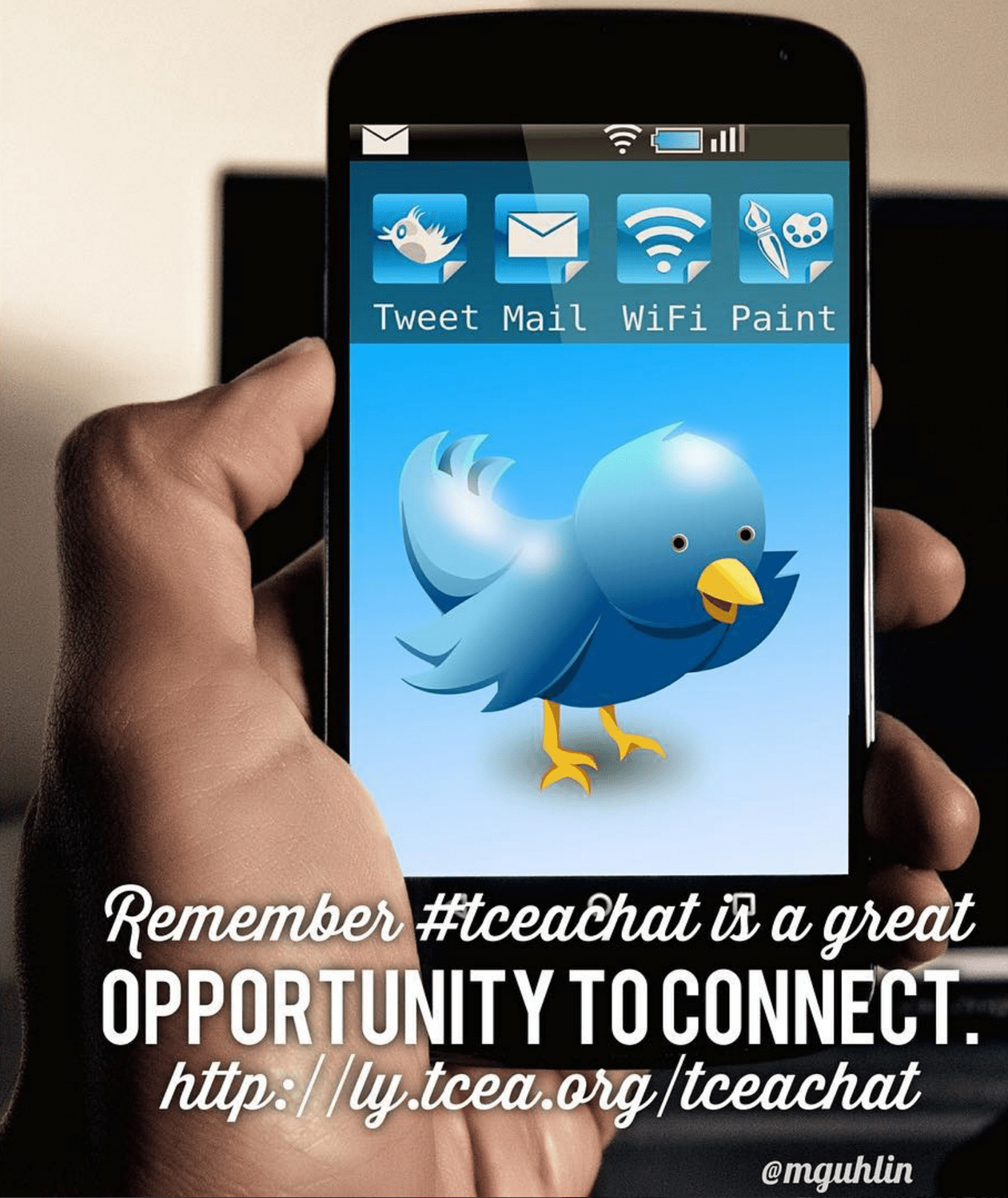Leaders, looking for an easy app to use to spice up important quotes that you include in your staff missives, parent newsletters, or student projects? How about a simple way to highlight key ideas in assigned student text? Typorama may fit the bill for iOS device users!
Quote Makers, Create!
I love collecting quotes, often snapping a photo of my favorite quotes at Buc-ee’s while I’m traveling or jotting them down in my handy notepad. The best part of being out on the road is encountering truisms, as well as listening to K-12 and adult learners share their stories.
Just last month, I spent some time in Edinburg facilitating Microsoft Innovative Educator (MIE) professional learning. We kicked off the session reflecting on a powerful quote from Microsoft. Using Typorama, I recreated the quote below.
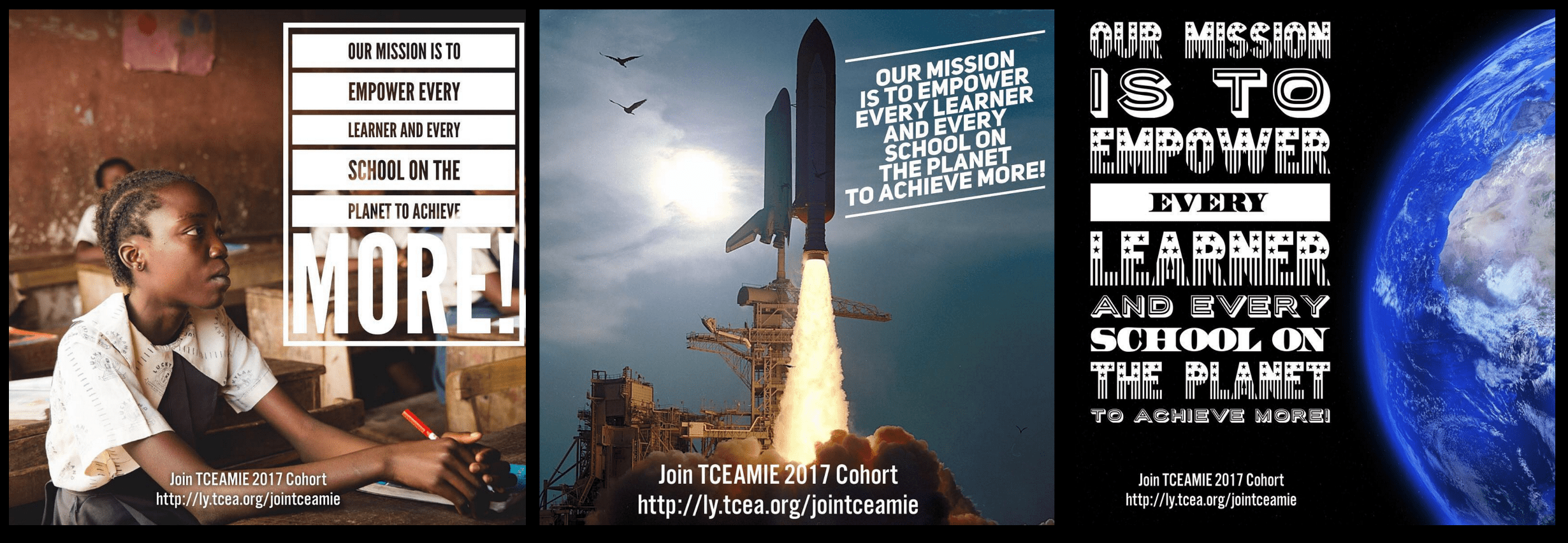
Don’t you think this is more engaging than words on a slide? Typorama is a VERY COOL iOS quote app! Once you start using it, you won’t be able to stop.

Scan this image with Aurasma to listen to the audio introduction from Dr. Katie Alaniz, author of “Digital Tools for Today’s Classrooms,” the book from which this quote was taken.
Quote Makers, Adhere to Copyright!
Typorama combines a wide range of copyright-friendly backgrounds and text styles and allows watermarks to be inserted as well to advertise your campus, district, organization, or event. What’s more, you can use pictures from your camera roll and then add powerful quotes from students, staff, or even your own creations.
Note: Don’t have an iOS device? You can make your own image quotes with Google Draw or Powerpoint, but you might also give one of these a try: Recite.com, Quozio.com, BeHappyMe, and/or VizzBuzz
Not satisfied with the pictures that come with Typorama? Save pictures from any of the popular free image sites, several shown at the bottom of this blog entry, to your iOS device and then add your quote. The New York Public Library just released their digital collection for use, so be sure to include that in your list of image sources.
Learning Connections
As written in the Texas Essential Knowledge and Skills (TEKS), “Students must develop the ability to comprehend and process material from a wide range of texts.” Using a quote generator like Typorama, you can help students identify topic sentences or key ideas represented in text.
Tap into the excitement students experience when creating  a work of art. This work can be displayed via social media or made into a “mini-poster” for bulletin board placement. And you can also help students “summarize the main idea and supporting details in text in ways that maintain meaning.” Whether for professional development (e.g. book study, article jigsaw) with adults or ask ing students to work in small teams with a buddy to analyze text, this type of activity is powerful for engaged learning.
a work of art. This work can be displayed via social media or made into a “mini-poster” for bulletin board placement. And you can also help students “summarize the main idea and supporting details in text in ways that maintain meaning.” Whether for professional development (e.g. book study, article jigsaw) with adults or ask ing students to work in small teams with a buddy to analyze text, this type of activity is powerful for engaged learning.
Quote Makers, Share!
Learners can, as encouraged in Digital Media in Today’s Classrooms, “Collaborate to create an online clearinghouse of student-created media.” This clearinghouse can serve as a resource for students to use as they support one another in preparing for exams. The clearinghouse can be any one of the following:
-
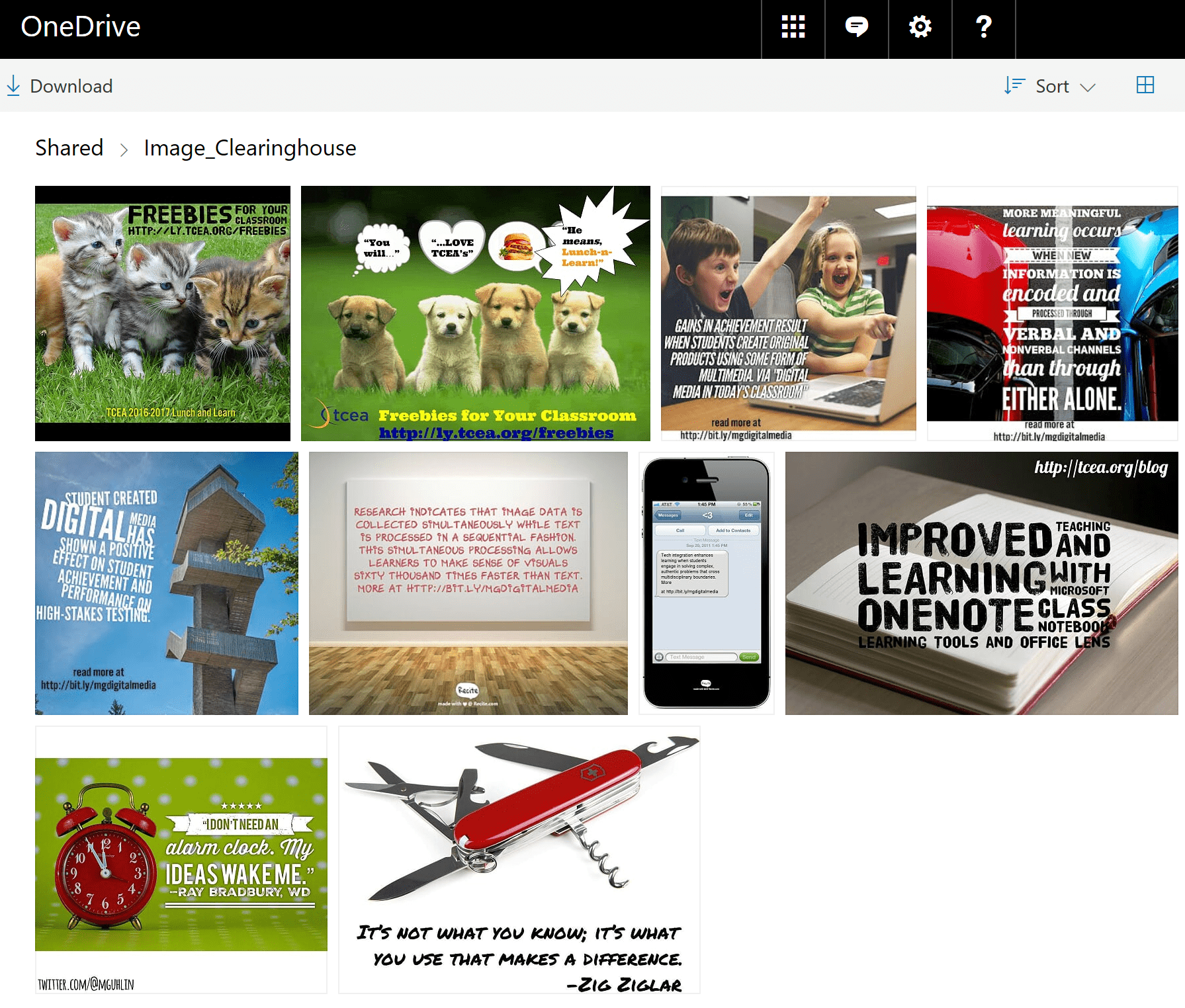
OneDrive-based Image Clearinghouse
Hallway bulletin board
- Google Photos – Easy to create a shared album, enable multiple staff/students to add content.
- OneDrive Photos – Easy to add images to a folder, as well as share edit rights or view only link.
- OneNote Online Notebook
- School or classroom Instagram account
Steps to Make and Take
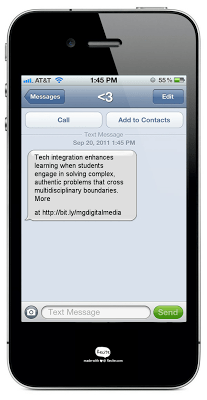 Here are the steps you can take to create your Typorama quote project. Remember, these techniques can be used whether you have the app or not. If you and your students are on a computer, try one of the aforementioned, browser-based, free quote generators.
Here are the steps you can take to create your Typorama quote project. Remember, these techniques can be used whether you have the app or not. If you and your students are on a computer, try one of the aforementioned, browser-based, free quote generators.
- Read a selection of text, online or from paper.
- Choose your favorite quote or come up with your own based on what you have read (better activity).
- Start up Typorama, select a background from their image search results or use a picture you have taken with your camera. Remember, you can always find a picture online. The image should reflect a key word in the quote text.
- Modify the text and image features and then share it online.
Enhance with Augmented Reality
Using the iOS app Aurasma, you can convert these student-created image quotable quotes into “hyperlinked” images. That is, you turn each image into a “trigger” that when students point their iOS device to it, it has students reading the quote aloud, sharing a short anecdote.
Reminder: TCEA members, don’t forget about the upcoming January 25, 2017 Augment Your Reality Lunch-and-Learn webinar where we will share more ideas for using AR in the classroom.
Use the Aurasma app on your Android/iOS device and scan the quote picture above to listen to audio via Voxer!
More Than Quotes
This is a perfect app for both adult and K-12 learners to use. You can use it for creating memorable vocabulary words, summarizing fictional texts, and posing problems in social studies or history class. Please comment below and share how you would use Typorama in your classroom.
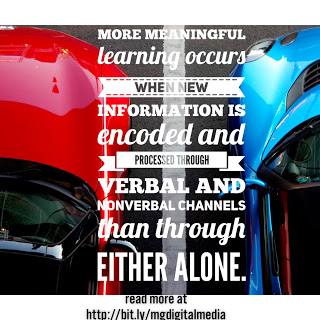 List of Copyright-Friendly Image Resources
List of Copyright-Friendly Image Resources
- iClipArts for Schools
- Animal Photos
- Car Pictures
- Classroom Clipart
- ClipArt.com: School Edition
- Compfight
- Creativity103
- Creative Commons Search
- ClipArt ETC
- Discovery Education Clipart
- Free Clipart
- Free Icons
- Free Images
- Free Images Collection
- Free Foto
- Free Photo Bank
- FreePik
- Internet Archive
- Pexels
- Pics4Learning
- Pixabay
- School ClipArt
- Teacher Files Clipart
- UnSplash
- Wikimedia Commons