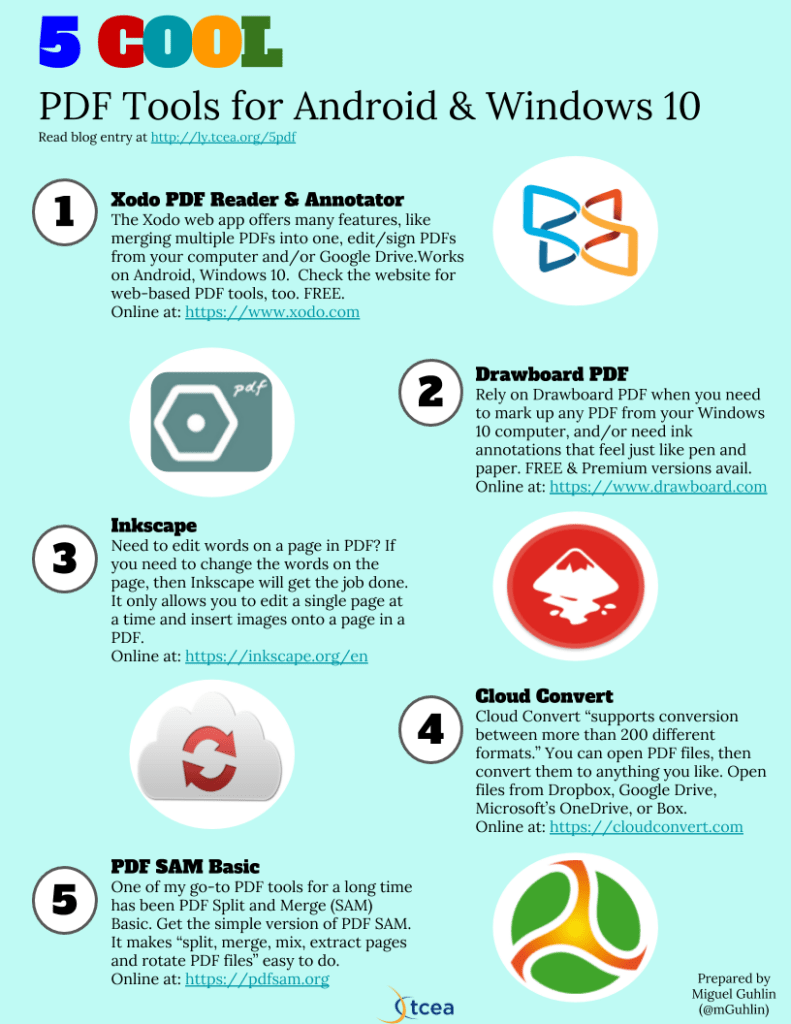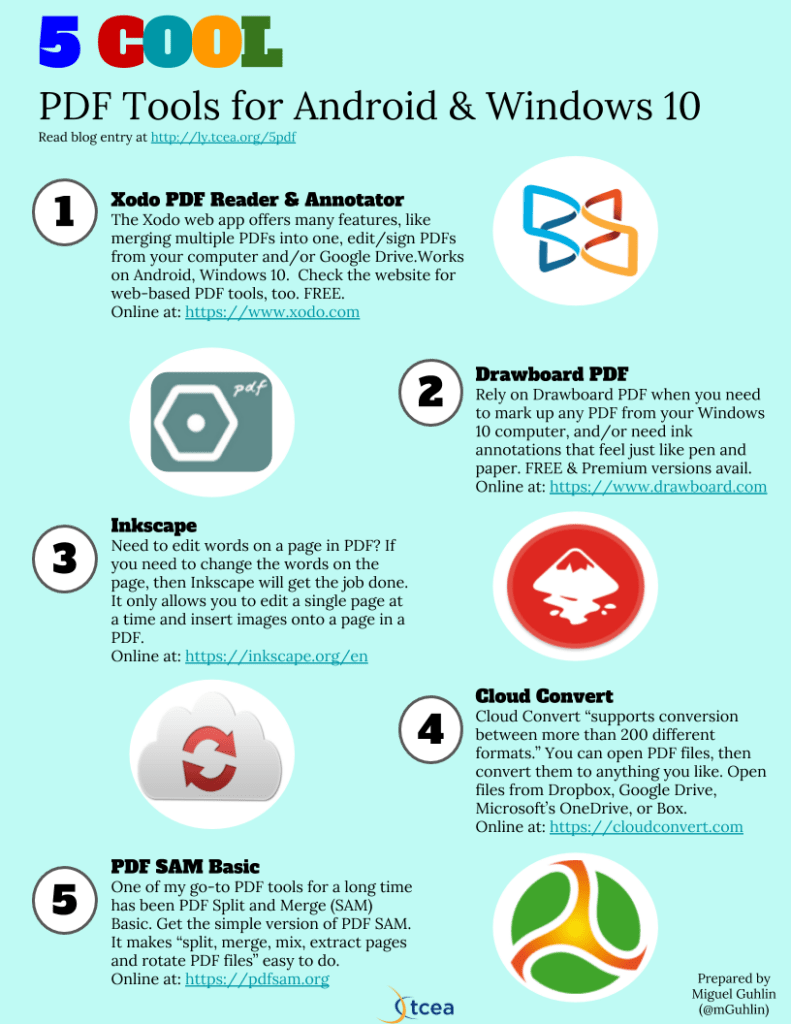“I need to edit PDFs as part of my work. Do you have any suggestions?” asked a colleague two months ago. At the time, I had been relying on two Office Suites to get the job done. Neither worked all that well. My colleague’s question forced me to take a harder look at available annotation tools. Finding the right PDF tool can be a challenge. There are so many choices available online.
Need to sign a PDF document on the go? How about fill out a PDF on your smartphone or Windows 10 tablet? Here’s my top five list of tools to accomplish those needs. Before we look at the list, here are my criteria.
PDF Criteria
The main thing I am looking for is simple tools that get the job done. With PDF annotation tools, you have many to choose from. Some feature complex graphical user interfaces (GUIs). Others are bare bones. Here are my criteria for simple PDF tools:
- The tool has a simple interface.
- The program facilitates editing, filling out forms, and signing documents.
- It’s easy to split PDF files into their individual pages or combine multiple pages/PDF files into one.
- Free or low-cost
These four criteria do not include everything you could look for in a PDF editor. But one reason to keep it simple is that Adobe Acrobat Pro offers so many features that they are baffling. We all need a little less complexity in our lives. Therefore, you won’t find FoxIt, Adobe, or NitroPDF on this list.
Now that you know what I’m looking for in a PDF editor. Let’s take a look at some of my favorites.
Tool #1 – Xodo PDF Reader & Annotator
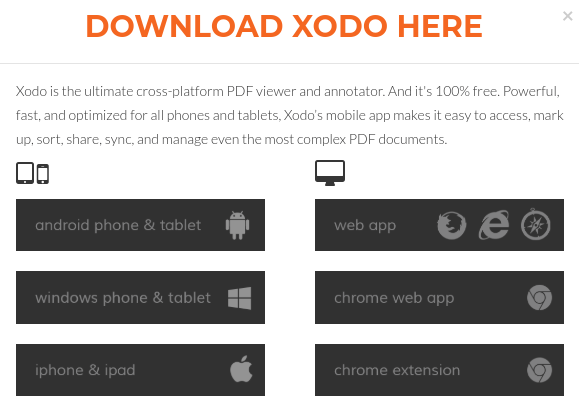 When I found Xodo, I was waiting to board a plane. I had to fill out a PDF form, sign it, and then email it. My Windows 10 device was stowed away; the only device I had was my Android phone. After using Xodo to get the PDF on its way, I made a mental note to see if it was available on Windows 10. Sure enough, you can get Xodo as an app in the Windows 10 Store. In addition to working as a native app on your Android or Windows 10 device, you can also access it via a web browser. A little more information about Xodo is available online:
When I found Xodo, I was waiting to board a plane. I had to fill out a PDF form, sign it, and then email it. My Windows 10 device was stowed away; the only device I had was my Android phone. After using Xodo to get the PDF on its way, I made a mental note to see if it was available on Windows 10. Sure enough, you can get Xodo as an app in the Windows 10 Store. In addition to working as a native app on your Android or Windows 10 device, you can also access it via a web browser. A little more information about Xodo is available online:
With the Xodo web app, you can now merge multiple PDFs into one, which is perfect for when you need to compile resources into one package to send to your colleagues. And now you can merge PDFs from your computer and Google Drive.
The new Xodo web app provides more flexibility than ever before. You can now insert, delete, reorder, and even rotate pages to manipulate your PDF to fit your needs…Xodo can also open other file formats such as docx, pptx, jpeg, png, cbz, and other image files. Here’s a list of its features. Each link points to an illustrated blog post:
- Merge PDFs (NEW!)
- Organize pages: insert, delete, reorder, and rotate pages (NEW!)
- Access PDFs on Google Drive
- Online collaboration
- Secure: your files never leave your computer
- Print directly from your browser
- Multiple view modes and flexible zoom
- More annotation options
- Use without signing in (NEW!)
On their website, you’ll find testimonials from its users, including classroom teachers. This is a great, free tool to use, no matter what device (e.g. Windows, iOS, Android devices; Mac and Chromebook via the Web) you are on.
Tool #2 – Drawboard PDF
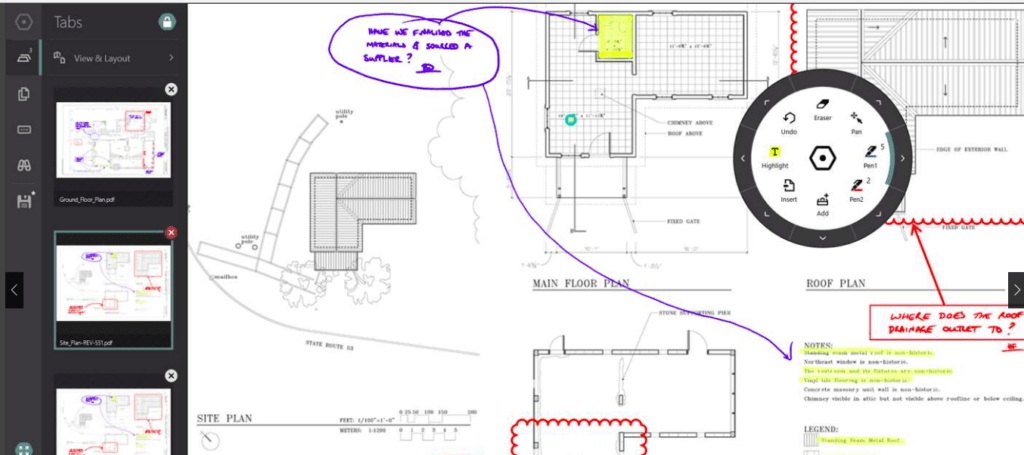 The first time I tried Drawboard PDF on my Windows 10 tablet, I almost threw the tablet out the window. Drawboard boasts various features, such as the following:
The first time I tried Drawboard PDF on my Windows 10 tablet, I almost threw the tablet out the window. Drawboard boasts various features, such as the following:
- Mark up any PDF from your computer
- Available on Windows 10
- Ink annotations feel just like pen and paper
While Drawboard isn’t the simplest to use (I find the radial interface confusing), some will like how easy it is to highlight the screen and annotate it. You have maximum control over your digital pens and markers.
Drawboard make inserting editable shapes, lines, arrows, polygons and clouds straightforward. You can even insert dynamic content like ink signatures, images, text boxes, and notes. Want to merge, re-order, or arrange PDF documents? You will need to get the Pro version of Drawboard PDF ($4.99 on sale or $9.99 regular price).
Tool #3 – Inkscape
Need to edit words on a page in PDF? If you need to change the words on the page, then Inkscape will get the job done. It only allows you to edit a single page at a time and insert images onto a page in a PDF. Here’s a video walking you through the process of PDF editing with Inkscape:
In a pinch, you can skip buying the expensive Adobe Pro software to edit a PDF document. Use the free Inkscape. Need a vector graphics editor? Read this blog entry, Vector Images: Make Magic with Two Free Tools, to see how cross-platform (e.g. Windows, Mac, GNU/Linux) Inkscape can help.
Tool #4 – Cloud Convert
While Office suites like MS Office and Google Suites have made it easy to convert from PDF to their respective formats, you may also have a need to use Cloud Convert. It “supports the conversion between more than 200 different audio, video, document, ebook, archive, image, spreadsheet and presentation formats.” You can open PDF files from a variety of sources, then convert them to anything you like. Files can be opened from Dropbox, Google Drive, Microsoft’s OneDrive, or Box.
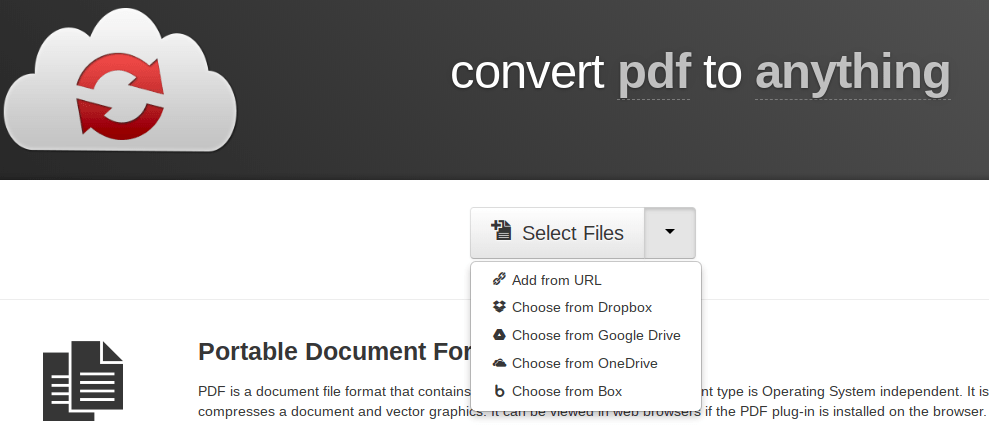
Cloud Convert has your back when working with PDF files that you may have stored in the cloud.
Tool #5 – PDFsam Basic
One of my go-to PDF tools (works on GNU/Linux, Mac, and Windows) for a long time has been PDF Split and Merge (SAM) Basic. The program has grown over the years. You can get the simple version of PDF SAM. It makes “split, merge, mix, extract pages and rotate PDF files” easy to do. I can’t count how many times I drop into PDF SAM to split a PDF document, extracting a single page to share out of a 100+ page document. The PDF SAM Basic offering does quite a bit. However, if you find yourself wanting to pay for PDFsam Enhanced or PDFsam Visual, you’ll find it taking a hefty chunk out of your wallet.
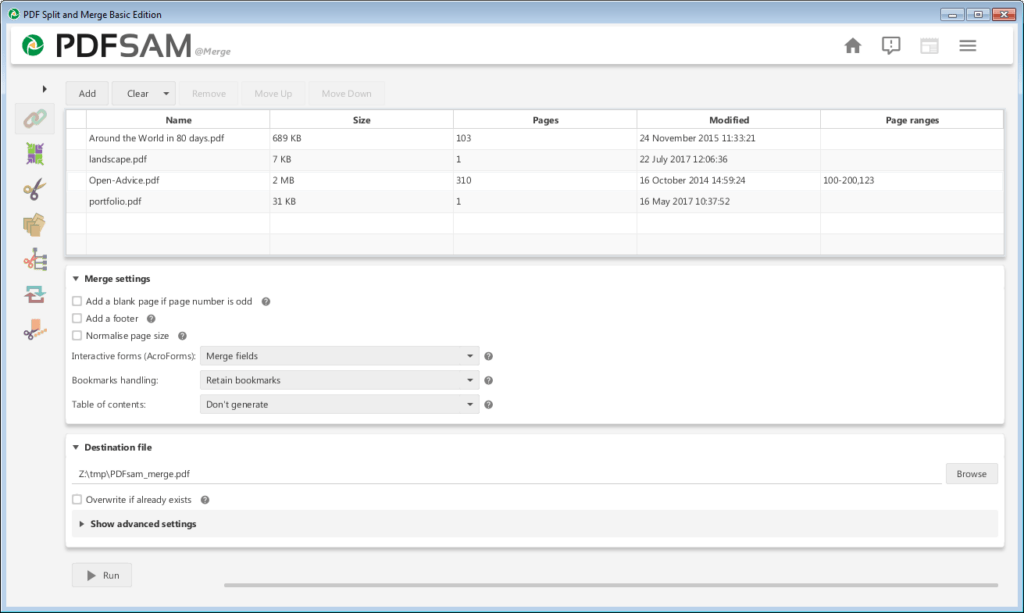
Recommendations
My top picks from my list of favorites? That depends on what you need. Since my needs range from quick form filling, signing PDFs, and/or splitting PDF documents, I rely on Xodo and PDFsam Basic as my top two tools. Need to do some quick editing? Use Inkscape.